Usage Examples
Show a Buttonless Popup for a Duration
The Show Popup node with Button Kind set to 2 remains on-screen until hidden. The following function displays the Popup Message for the Popup Duration in seconds.
Function Node
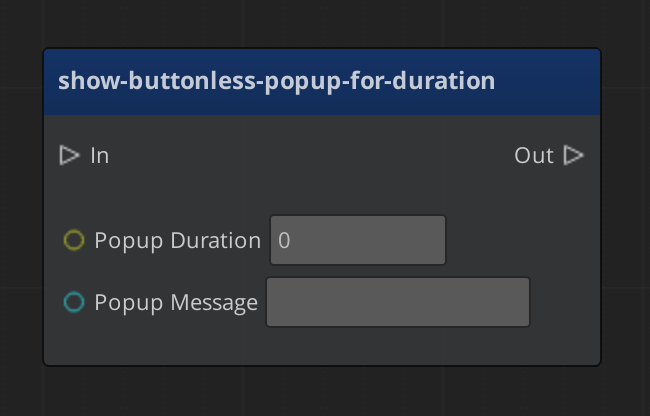
Graph Variables
| Variable Name | Variable Type | Default Value | Scope |
|---|---|---|---|
| Popup Duration | Number | In | |
| Popup Message | String | In |
Graph of Function

Show Toast if Popup Yes Clicked
Display a Yes/No Popup. If the player clicks 'yes', tell them the consequence with a Toast notification. The following function displays the Popup Message and then displays the Toast Message for the Toast Duration in seconds if 'yes' is clicked.
Function Node
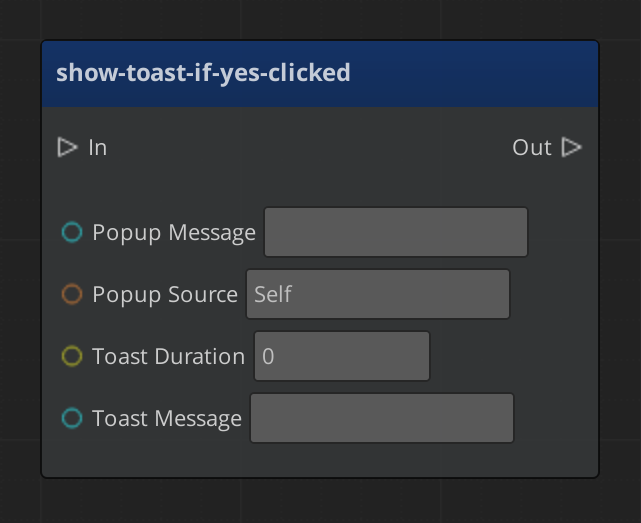
Graph Variables
| Variable Name | Variable Type | Default Value | Scope |
|---|---|---|---|
| Popup Message | String | In | |
| Popup Source | Entity ID | Self | In |
| Toast Duration | Number | In | |
| Toast Message | String | In | |
| Button Pressed | Number | Local | |
| Popup ID | Number | Local |
Graph of Function

Clear and Display New Toast
Ensure that Toast notifications never overlap with the following function. Provide any current Toast notification's ID with Previous Popup ID and it will be hidden before a new Toast notification displays Toast Message for the Toast Duration in seconds. The function outputs the New Popup ID.
Function Node
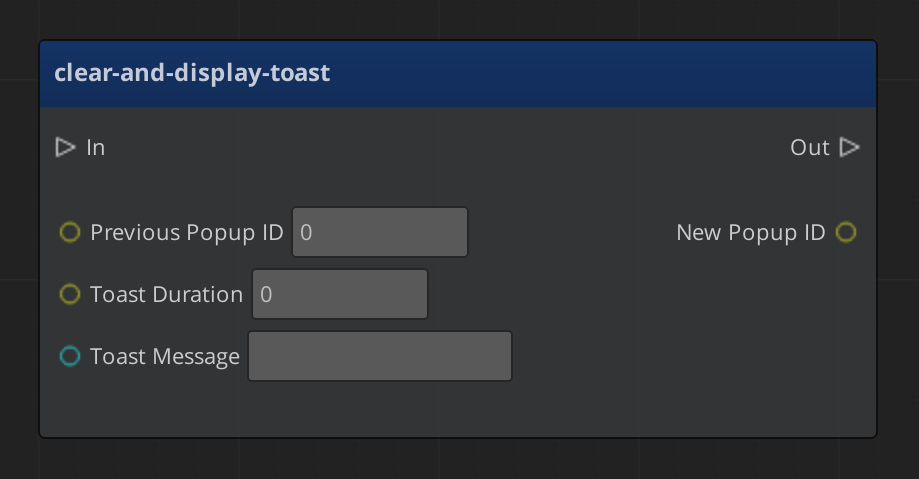
Graph Variables
| Variable Name | Variable Type | Default Value | Scope |
|---|---|---|---|
| Previous Popup ID | Number | In | |
| Toast Duration | Number | In | |
| Toast Message | String | In | |
| New Popup ID | Number | Out |
Graph of Function

Clear and Display New Buttonless Popup
Ensure that Buttonless Popups never overlap and give them a timeout with the following function. Provide any current Popup's ID with Previous Popup ID and it will be hidden before a new Toast notification displays Popup Message for the Popup Duration in seconds. The function outputs the New Popup ID.
Function Node
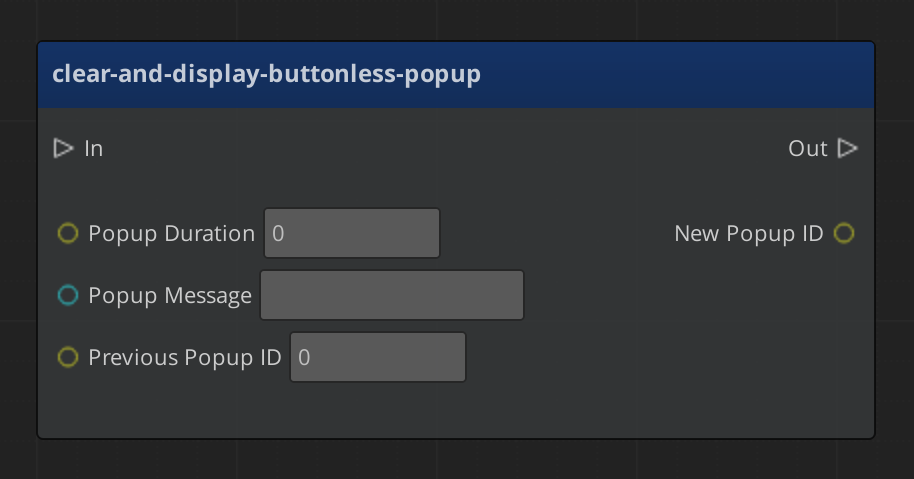
Graph Variables
| Variable Name | Variable Type | Default Value | Scope |
|---|---|---|---|
| Popup Duration | Number | In | |
| Popup Message | String | In | |
| Previous Popup ID | Number | In | |
| New Popup ID | Number | Out |
Graph of Function

Clear a Popup after a Timeout
Hide any Toast notification or Popup, regardless of Button Kind, after a Timeout in seconds. The following function can also be used to override a Popup's timeout. If the Popup was not closed by the player before the Timeout, the output of Timed Out? will be True.
Function Node
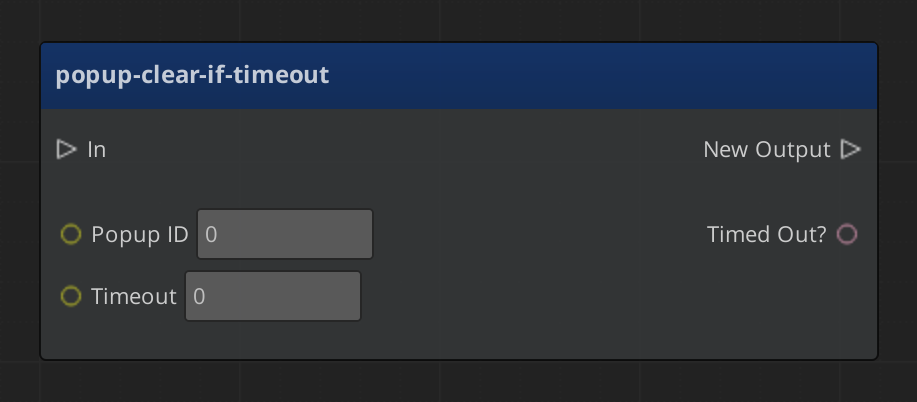
Graph Variables
| Variable Name | Variable Type | Default Value | Scope |
|---|---|---|---|
| Popup ID | Number | In | |
| Timeout | Number | In | |
| Timed Out? | Boolean | Out |
Graph of Function

Graph Variables
| Variable Name | Variable Type | Default Value | Scope |
|---|---|---|---|
| Previous Popup ID | Number | In | |
| Tag Added | CRC | In/Out | |
| Tag Toast Map | Map<CRC, String> | In | |
| Toast Duration | Number | In | |
| New Popup ID | Number | Out |
Show Toast when a Tag is Added
Display Toast notifications as tags are added to the player. If a tag is in the Tag Toast Map as a key, it's value string will be displayed as a Toast notification for the Toast Duration in seconds. Connect this function after the output of the On Tag Added node and provide any existing Previous Popup ID. Any active Toast notification is hidden. The function outputs the Tag Added to the player as well as the New Popup ID.
Function Node
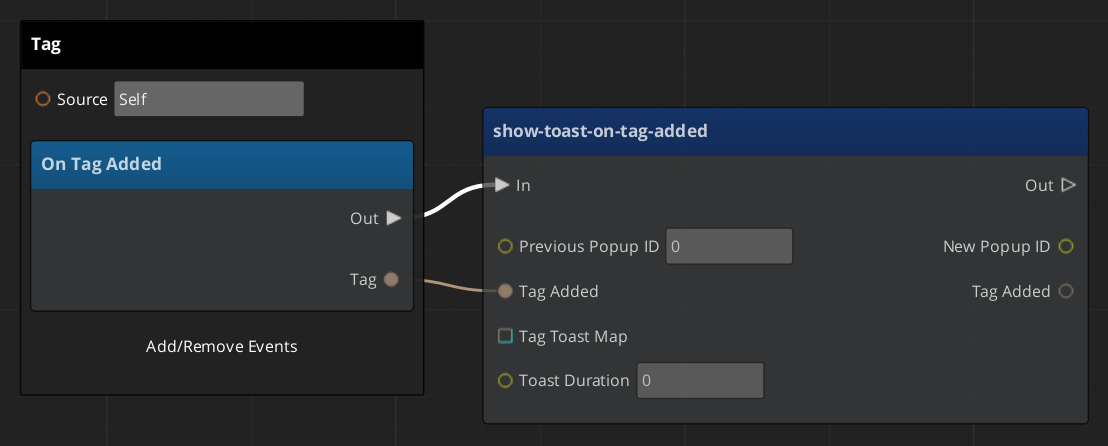
Graph Variables
| Variable Name | Variable Type | Default Value | Scope |
|---|---|---|---|
| Previous Popup ID | Number | In | |
| Tag Added | CRC | In/Out | |
| Tag Toast Map | Map<CRC, String> | In | |
| Toast Duration | Number | In | |
| New Popup ID | Number | Out |
Graph of Function
