Display Toast
Tutorial Overview:
- Create Popups to display notifications in the center of the screen.
- Receive player input with optional OK or Yes/No buttons.
- Use Toast to display notifications at the bottom of the screen.
The Show Toast node
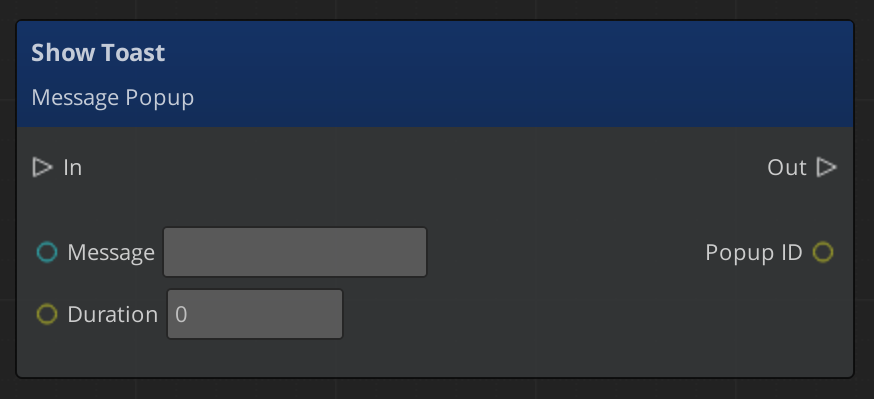
- The Show Toast node has two input fields.
- The Message field requires a string input, this is the text the Toast displays on-screen.
- The Duration field requires an integer input. This is the length of time in seconds that the Toast notification will be displayed for.
- The Show Toast node has one return value, Popup ID, an integer. With this ID you can hide Toast before the duration time has elapsed with the Hide Popup node.
Display a Toast Notification
- In the Popup Script Canvas graph replace the two Print nodes with Show Toast nodes. Set the Message and Duration on each node.
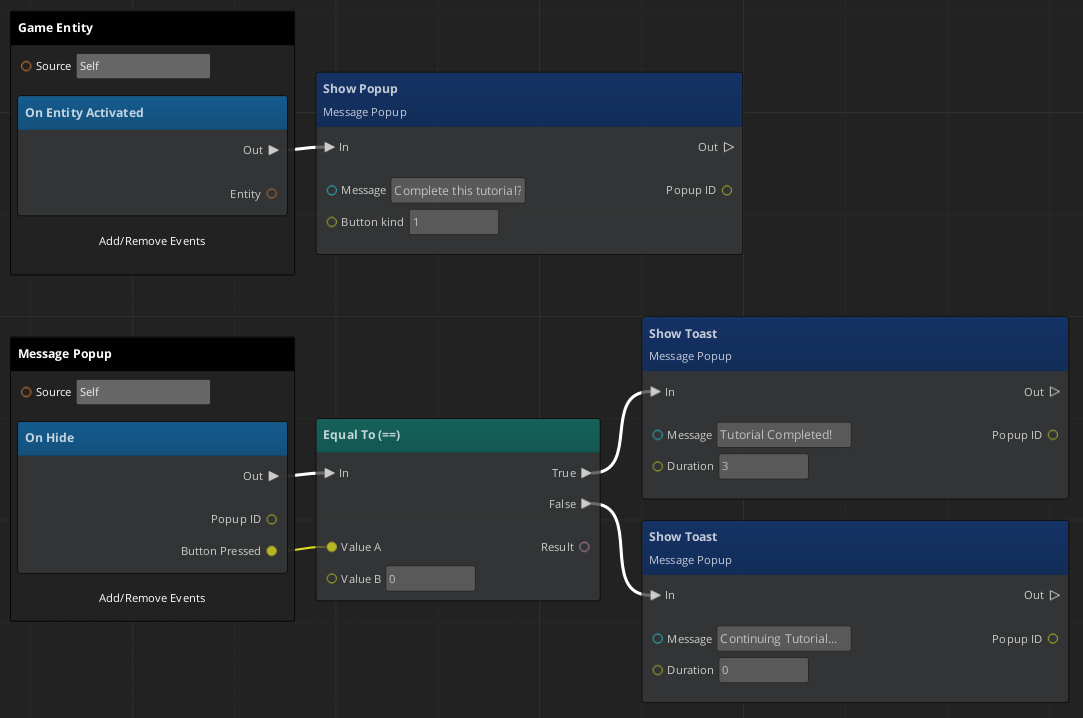
Step 3: The completed Script Canvas graph
- Save the graph and play the level. Toast notifications display in the bottom right corner of the screen when the Yes and No buttons are pressed.
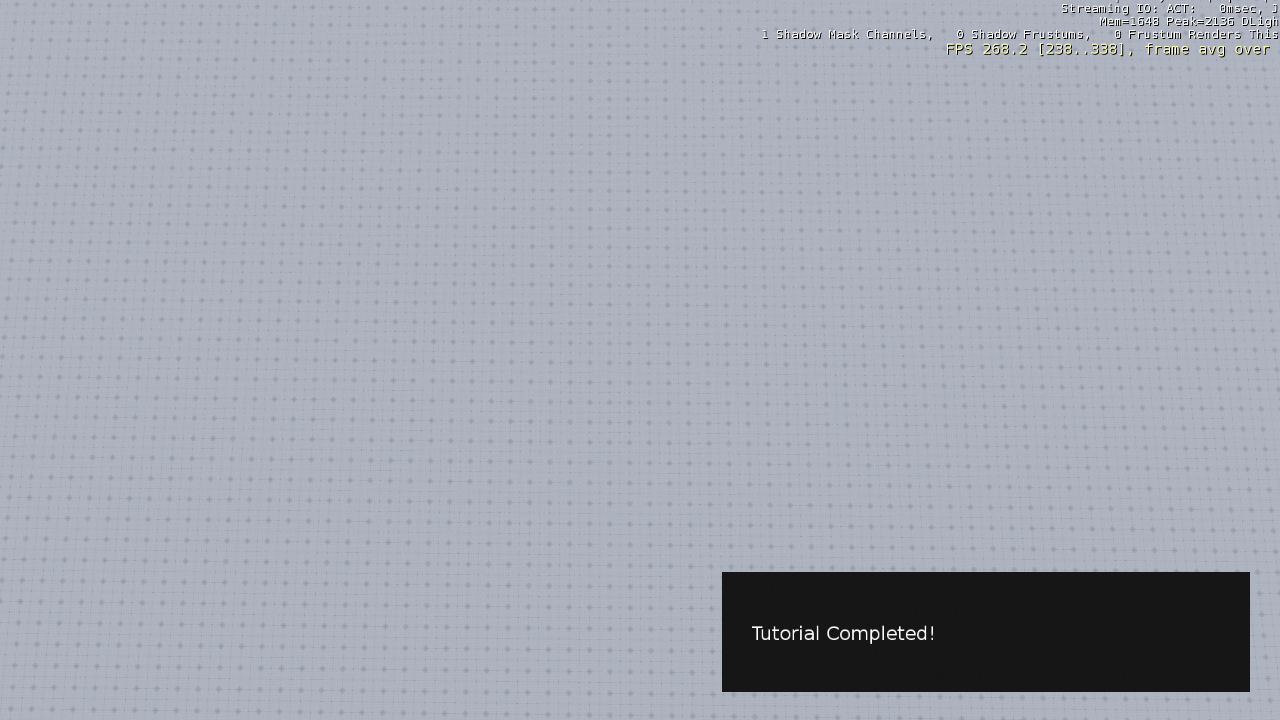
Conclusion
Now you know how Popup and Toast notifications work. See the next section of the tutorial for a few examples of how you can use Popups and Toast in your project.